Topaz Labs created JPEG to RAW AI to help solve a problem that they believe many people have. Let’s say you were sent a JPG file, but it was highly compressed, and you want to edit it. Under normal circumstances, you couldn’t edit the photo too much. But after running it through JPEG to RAW AI you have much more potential for editing.
Transcription was done by Descript‘s automated transcription services which means it’s an AI-generated transcript. The transcript may contain spelling, grammar
Have you ever had a jpeg file that you got from somewhere that you needed really to have more control over? Have you converted a raw file from raw to jpeg and then accidentally deleted your ra? This is the video for you. Hey, this is Scott Wyden Kivowitz, a storyteller with a camera talking about all the things photographers like you and I are thinking about in this video. I want to share with you new software from Topaz lab. Topaz labs is one of those Lightroom and Photoshop plugin that has become a standalone software. And you know, to be honest, I haven’t used Topaz is software in many years, but they’re getting into the AI, the artificial intelligence game, just like Photoshop is lightroom is Skylum is on1 is so why not? Why shouldn’t they get into the AI game? But what I think is really interesting is the AI that they’re introducing is not your typical Ai.
So let’s dive in toJPEG to RAW AI. This is JPEG to RAW AI. And basically what happens is you can drag and drop an image right here. And I’m going to do that. I basically grab an image. Let me show you the image that I grabbed. Now, the image that I grabbed is a photo that a friend of mine posted of me on Facebook years ago and the photo is 116 kilobytes. It has been highly compressed from Facebook, but it was from a digital SLR originally a few years ago. Now I’m going to drag the same of gin and you can see it’s got a file name like what Facebook would do. You can see here in the processing section, I can actually turn on noise and blur reduction. Now this image actually is soft because of how compressed Facebook made it, so I’m not actually going to do anything to that.
Next is the output. You can change where you want it to go. The source folder or a custom folder, a prefix or suffix for the file name, and then you can choose under file format if you want it to be a DNG raw file or a TIF. Now I’m going with DNG because that is an actual raw file. It will be smaller in size than a TIF, but if you really want to, you can actually make an a TIF and take up more space in your computer. Now I do want to show you over here, the bottom left is a preview and if I click on that, and by the way you can do this in batches, you don’t have to just do one by one, but for the sake of this video I’m just doing one. Now you can see here, I’m going to show you a few things.
Uh right here you can actually zoom in if you want to. You can zoom in even more. You can increase the contrast and the brightness of the photos. But what I want to show you is this is the jpeg and look at the ll bean logo on the sweatshirt, how soft it is and look what it’s doing on the raw preview that it’s creating that the software is creating. And then if I have actually you can see how sharp you can actually read ll bean. If I was to scroll up, you’ll see that again on the original. My face is of soft, it’s been compressed, right, and if you look at the raw preview that is creating, my glasses are sharp and you can see the stubble on my face and it’s doing a nice job. I’m going to turn off preview and I’m just going to hit start.
Let me take a moment while we are waiting to just say thank you [inaudible] for giving me an access to this software. They did not sponsor this video. They just gave me a license key to test out the software and share my thoughts. If you like this video so far, it click that subscribe button below. Right now I publish new videos every Monday and Thursday whenever possible. You don’t want to miss it. Now let’s get back to the video and what it’s going to do is it’s going to create that raw file for me automatically. I don’t have to do anything, and again, you can do this in batches. You can drag a whole bunch of images and let it do it to all a whole folder of jpegs if you want. You can see it’s going, it takes a little bit of time. It is AI.
So it is looking, you know, it’s calling home and figuring out, you know, what needs to be done and now it’s, it’s done. All right, so let’s close out of this and um, take a look. Okay, now here we have two files. Here is the original jpeg. And again, let me open it up. You can see it’s 116 kilobytes. And if I was to show you the, the, the DNG created, it’s 6.8 megabytes. Now the computer is actually of trying to determine the preview. I’m going to open this up in Photoshop because I have a feeling that because it was a Topaz created raw file that the, the uh, apple software, the MacOS, can’t actually do the preview of the DNG. So let’s go into Photoshop and open the DNG there and let’s see what happens. Okay, so here we go. I’m going to drag in my DNG and it’s going to try to load it.
All right? So it took a little bit of time. I don’t know why. Normally raw files are very fast. So it could just be that, you know, that camera raw from Adobe Photoshop. And also that MacOS don’t have a raw processor for the raw that was created by Topaz is software. So it might just be that, you know, that um, for Photoshop wise as who’s, or generic raw processor and for MacOS, it just can’t, I I, you know, I don’t know what’s gonna happen there. But so now we have the uh, the raw file. And again, if I zoom in, you can see there’s actually detail here and I can go ahead now and let’s just do this and I can actually go ahead and adjust it. Like I would a rough any other raw file so I can go ahead and adjust my whites and blacks.
I could do everything I would. And in theory I should keep detail because now it created a brand new file for me. So I’m going to go ahead and do this. We’re going to open the image and you can see now this is the full size. It didn’t actually make the image larger than what it was on Facebook. The image is the same size as it was on Facebook, but it did give me more control over it and it brought back and it brought back sort of, you know, some of the lost pixels, some of the lost data from the compression. And if I was to show this like this, you’ll see that again, look at the difference, the same exact size, but look at the difference between the raw version and the jpeg. So is this software good for sort of enlarging your images from a jpeg?
No, it’s not, but it is good at bringing back details. So maybe what you need to do then is to go into Topaz is gigapixel AI, which is intended to enlarge images using artificial intelligence. And hopefully I’ll have a video for you on that in the future. All right, so then you’re having I, I’m liking the software. I’m glad that Topaz is getting to AI that’s really useful for certain things. I am, I wish it could enlarge a little bit, but, and I think the, the whole raw preview thing and the slowness that came from loading it in Photoshop is something that could get worked around. Like Topaz can partner with apple to get the preview in there that could get a, a raw processor built into camera raw with Adobe. This things that could be done. But in the meantime, it’s working pretty well. I’m pleased. What do you think of the software? Is this something that you would use? Comment and let me know. Thanks for watching.


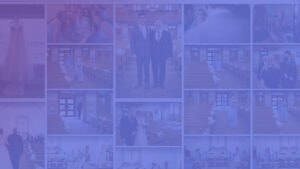
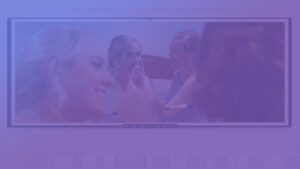



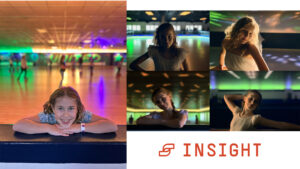
Topaz has recently come out with Sharpen AI.
Could you take a look at this as well?
Thank you.
Stay tuned, that’s coming up :-)
Very interesting!