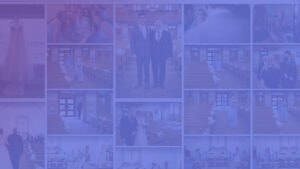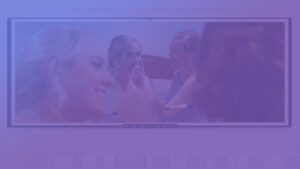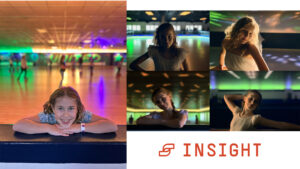Tourbox is a product made for photo and video editing. It’s a console, which looks very much like a game controller. With Tourbox you can edit your photos and videos with less keyboard and mouse movement or clicks. Tourbox has wheels, dials, and buttons that can be preset to specific tasks. In this video, I share my thoughts on the Tourbox hardware and software for your photo and video editing needs.
Note, the day I published the video Tourbox released their new version, 2.1, which solves my biggest complaint.
From the Tourbox website
- The firmware has upgraded to 1.3 which has fixed the problem of device need to be re-plugged after the system sleep and other firmware bugs.
- Added the function of automatically switching the preset according to the respective software.
- Optimise the shortcuts transmit functions.
- Added multiple built-in functions for Adobe Lightroom.
- Added the function to adjust parameters in the tools of Adobe Lightroom.
- Optimise the Photoshop relevant built-in functions.
- Added mouse scroll and buttons relevant built-in functions.
- Added the option to start automatically when switch on your computer.
- Hold the button to send command continuously.
- Fixed the problem of cannot input for Insert.
- HUD status can be memorized.
- Interface optimization and other bugs have fixed.
Transcription was done by Descript‘s automated transcription services which means it’s an AI-generated transcript. The transcript may contain spelling, grammar
Tour toolbox. That’s what we’re talking about today. This is a product that while it looks like it’s meant for a police station or a next box actually sits on top of your desk. And there’s a bunch of dials and buttons and knobs that help you control Photoshop, Lightroom final cut pro affinity photo, or really any S any software that you want. He, this is Scott Wyden. Kivowitz a storyteller with a camera talking about all the things photographers like you and I are thinking about. And in this video, we’re talking about tour box, this bad boy lets me control my computer. Edit my photos with what looks like a game controller before we dive in. I just want to say this is not sponsored by tour box, but they did send me this for review. So thank you to tore box for sending it my way.
But as you know, all my reviews are completely honest. Okay? So before we dive in, it’s want to give you a quick overview of this beautiful product, because it is beautifully designed. This product was a Kickstarter campaign that did very well. I believe it did like $160,000, $180,000. Something like that. It did really well on the bottom. There are four feet. There’s four feet that are rubberized. So it doesn’t slide around on your desk. It is connected to your computer by one cable. It’s USB C on the back of the tour box. And it goes to regular USB 3.0 into your computer on the face of it. You’ve got a turn dial right here. You’ve got a up down dial, which also has a button. If you can push it, you have a knob right here that cannot be pushed, but there’s a knob right there. There is a big button here, a little button there. And then you were sort of up, up, down, down left, right left. Right? BA, BA start. Did I get that right?
And then you’ve got to like AB type buttons, a big button here and then a little or button there. And that’s the tour box? A budget button. Oh, did I say the one on the side over here? I said it looks like a game controller. Now the cool thing is that each of these buttons and dials can be configured. However, I want per software upon setting it up, you do have to go through a process. It is very straightforward. I ran into an issue, contacted the tour box team and they walked me through it and it installed no problem. It does work on Mac and windows. The software, the user experience doesn’t feel very intuitive. It feels very Rose. And when I’ve even in my rows is if you ever order from a print lab that uses the Rose software, which is JavaScript based, you know, that clunky, ugly interface.
And it’s just not very pretty. And that’s basically what this felt like, but for this, so software wise, it’s not the prettiest thing, but it does the job. The other thing with the software is that, and they’re working on this is that at the time of recording this, in order for you to switch what software this is being used for, you either have to preset. One of these buttons to switch modes. Let’s say the right button is for live room. The left button here is for Photoshop. If that’s what you wanted to do that can switch toward box between those two softwares or do you take your mouse and you go up to the software and choose manually what you want it to work for. Because I mean, I’m going from Photoshop or Lightroom to final cut pro and back. So that’s, I’d have to program three buttons if I was to do that, but in their software update, that’s in the works, which they couldn’t send me a copy of because it’s still too early on in beta testing.
What is coming is automatic detection of what software you’re in. So if you’re in light room automatically switch to the Lightroom, to the final cut to the Photoshop. So the affinity photo to the ECAN live to whatever it is that you are programming. One cool thing is that you can actually set presets and save those presets and then share those presets with others. Very useful for the tour, the tour bus community to share presets. So that’s cool. Okay. So I am going to connect this to the computer so you can have a look at what it does. We’re going to go over there. I’m not going to walk you through a full photo edit or a video edit. I just want to show you eat works. No.
What you’re seeing here is the tour box console. This is version two. Uh, as I mentioned earlier, version, I think 2.1 is going to have the automatic switching between software as it detects whatever software you’re in. But in the meantime, what you need to do to switch what you’re in, what preset you’re using, you just literally click on that preset. And then at the top, it’ll say tour box is connected now to Photoshop then to our box is now connected to Lightroom and then to a box now connected to final cut pro and whatever preset you set, you can make whatever preset you want. Will you just basically hit the plus sign and you can start with a Photoshop or Lightroom preset, or just start with the blank, one, name it. And you’ve got a blank preset and you can see it does come preloaded with Photoshop and Lightroom.
You can drag to reorder these as you want. And on the right side, you have all of the buttons that you could preset in this software. And of course, when there’s a dropdown, it means you can actually do something else. So for example, by default, the knob is just the selected slider. So if I have, if I clicked on tint and I start using the dial, then of course it’ll start doing the tint. Now, if I hit the tall button, which is on the right side of the controller, you can see the tall buttons right here. And I adjust the dial, see those two buttons right there. Then I am adjusting the sharpening amount. If I hit the short button that I am trusting the post crop vignette amount. And of course you can modify these to be whatever you want. You can see when you click into it.
There’s tons of commands that you could preset. So can take your time to set it up, right? It can take you a lot of time to set it up. If that’s what you want to do, or you can just use the preset. You can of course add in anything else you want. You’ve got the top button and the sidebar. So again, these are holding down those buttons and twisting the knobs. We’re going to talk about this over here in a second. I’ll talk about that in a second of how you can hide that and change it and stuff like that. You also have the scroll button, right? There’s a scroll knob. You can see it right over here, does a scroll knob. And again, you can make it. So if you push a button and hold it and then start scrolling, then it does something else.
And all, basically any button and dial combination, you can make it, do something other than what it is, including the up downs. If you want, you can really fine tune every little thing. And as I mentioned, early on, you can also make it so that if you hit a, a specific button, you don’t actually switch preset. So if I want to basically set this button, this C to button and I wanted to make it change presets, you can see here, I can choose switch preset, and then that’s it. I’m going to hit. Okay. And now if I go in and do it, it’s going to actually switch preset. Of course, it’s switched to Photoshop when I did that, which means I now need to set this button again, to switch it, to switch presets, but I’m not going to do that because I’m probably going to switch it back.
I’m actually waiting for the software to be adjusted so that I can, uh, you know, change that instead. All right. I just took that away. I’m going to go here and show you what this is, this little overlay. You can see if I go to the menu, there’s a, a HUD, a heads up display. That’s what this is. You can actually close it or you can show it. And of course you can go to your preferences and you can adjust. You want the D the head up display to be light or dark, and then you can adjust the opacity. So it’s not too big, not too bright, not too, not too dim. And you can make it bigger or smaller as well. And you can grab it and move it around out of the way. So let’s say over here, if you’re in light room, you don’t want on the right side.
Cause that’s where your developer stuff is. Let’s say we want to do the highlights and shadows. So all I have to do is do the up down button. So if I pull down the highlights button and start turning the dial, and you can see the highlights are being adjusted, right? And again, same thing, shadows. I can go or blacks, rather, we can go up. We can go left and right with the blacks, we can do the whites, right? We can adjust those and I can go down and do the shadows. And basically without touching the mouse, just by turning knobs, I have now modified this photo using tour box. I find that the tour box preset, that the ones that came pre-installed are not true to what they actually say. So some of these might take some adjustment. So for example, according to tour box, what the a short button should do is it should actually allow me to adjust the contrast.
But when I push it and I go to the dial, nothing actually happened. So if I do the dial, it actually is doing the vignette amount. It’s not actually doing the contrast. So I feel like some of the descriptions that they put don’t actually match what is doing in the preset, but that’s okay because they can all be adjusted again, to whatever you want. As a consumer, as a photographer, who’s wanting a quick solution. I don’t want to go through and figure out what I want each thing to be. I want somebody to have already figured that out for me, and I just have to learn what it is. And that’s what I went into this width is assuming that tour box figured out what is best and they implemented it. And the preset is ideal for Lightroom and or Photoshop and so on. But what I’m finding is, as you just saw, it’s not exactly what it’s supposed to be.
Um, so, but the nice thing is there are a lot of presets available for Lightroom actually for tour box. And it might just be that a user’s preset might be better than the ones that are packed with tour box. So I might try that instead now, to install your own preset, what you actually do is you can actually go in and create a blank. And I’m going to say, this is a test preset and call it blank. And then you click on the three dots and you can hit import. And then you’ll just going to grab that preset file that you can actually get from the tour box website. You can see here on the tour Brock’s website, you go to downloads and presets. There are a lot of presets available. So here’s the one that came packed with it. There are three other Lightroom presets, one of which is from January, 2020.
So I’m going to download that one and try that one instead and see how that goes. But you can see there’s a bunch of use premiere or capture one. There are actually presets for you there as well. People are making a variety and some of them are in different languages. So, whereas this one might be in one language, the other one might be in Japanese and so on. You can see that this one is in English. There’s probably duplicate of these just in different languages. They even have one for clip studio paint. I don’t even know what that is, but that exists. So overall I am happy with tour box. I think the product is very well built. I think it’s a software that needs a little bit of updating. I feel like the presets needs some sprucing up the presets for Photoshop or Lightroom that come built in, but otherwise I am happy.
I am going to start looking at this other light room preset that I just imported and see if it’s better than the one that came built in and see if I can go from there to adjust it to my liking. But the nice thing is you can personalize it. You can make it how you want it to be. So if you are looking for a solution that makes your job for editing photos or cooling photos, easier, you want a physical product, then check out tour bucks because maybe it’s a good solution for you. It doesn’t take up a lot of room and I feel like it really could solve a problem. Um, I feel like the hardware itself, like I said, is very well done. It’s just a matter of getting the software up to par with the quality of the hardware has